Calculating sell through rates on eBay is a tool every reseller must grasp. Implementing this simple mathematical equation is the difference between profit and loss.
Let me explain.
There is nothing worse than having dead inventory in your eBay store. Having a surplus of slow-moving items takes up valuable space. Makes time management difficult, and puts a strain on your cash flow if inventory isn’t cycling fast enough.
You can easily avoid this headache by calculating the sell through rates before you buy an item by simply taking the number of items sold and dividing them by the number of items listed. Below, I’ll guide you through this process step by step.
Deciding what sell through rate works for your business is entirely up to you. When sourcing I’m looking for items that typically have a 75% sell through rate or better on eBay .
The higher the sell through rate, the quicker the item sells.
Below, is a step-by-step process for calculating the sell through rate on eBay using your desktop, laptop or tablet.
1– Go to the eBay.com and enter an item in the search bar. For this example I’m using Nikon Coolpix P900.
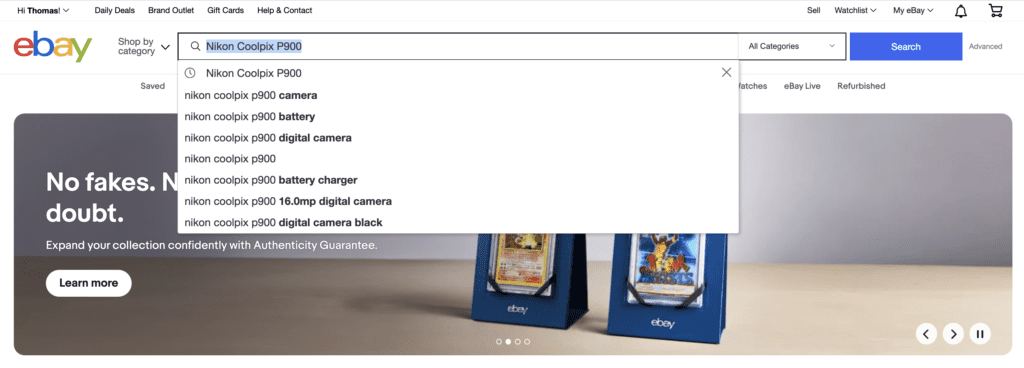
2-Look directly under the search bar and write down how many actively listings are populated. For my example I have 245.
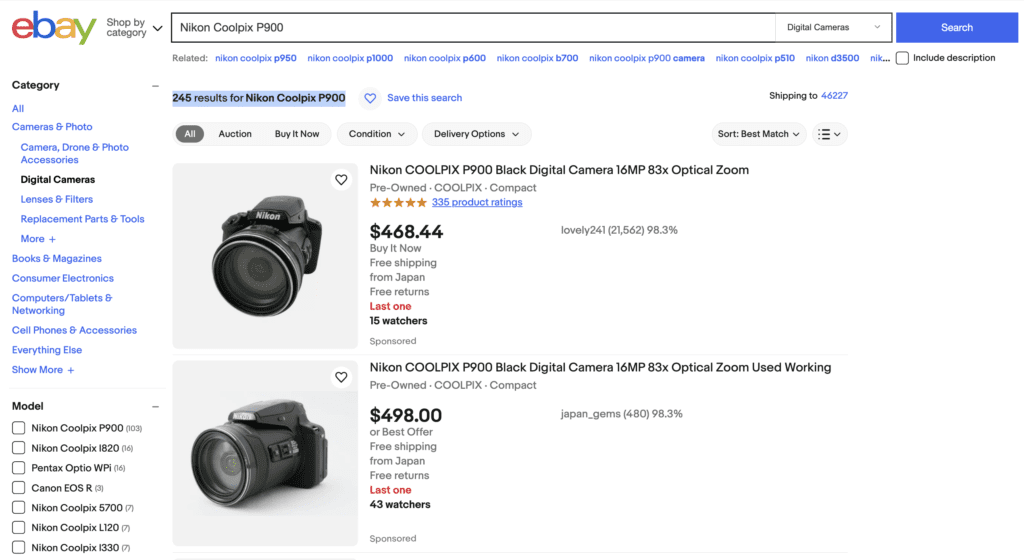
3-Next, scroll down until you see “show only” on the left hand side.
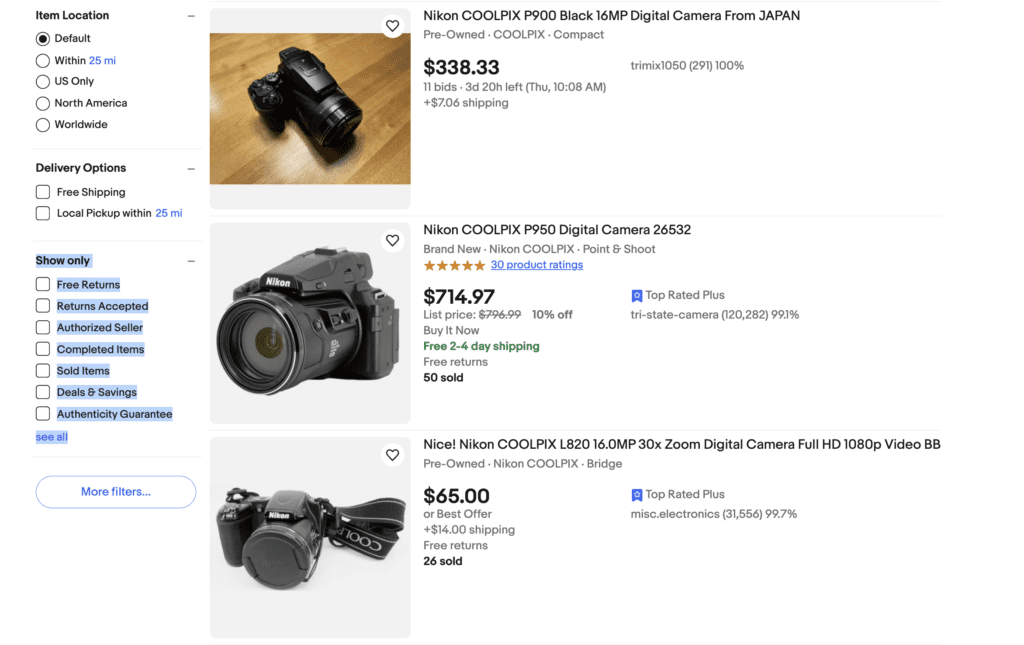
4– Then select “sold items”.
5– Now you will have the results for how many items have sold in the last 90 days. For my example I have 529 items sold, write this number down.
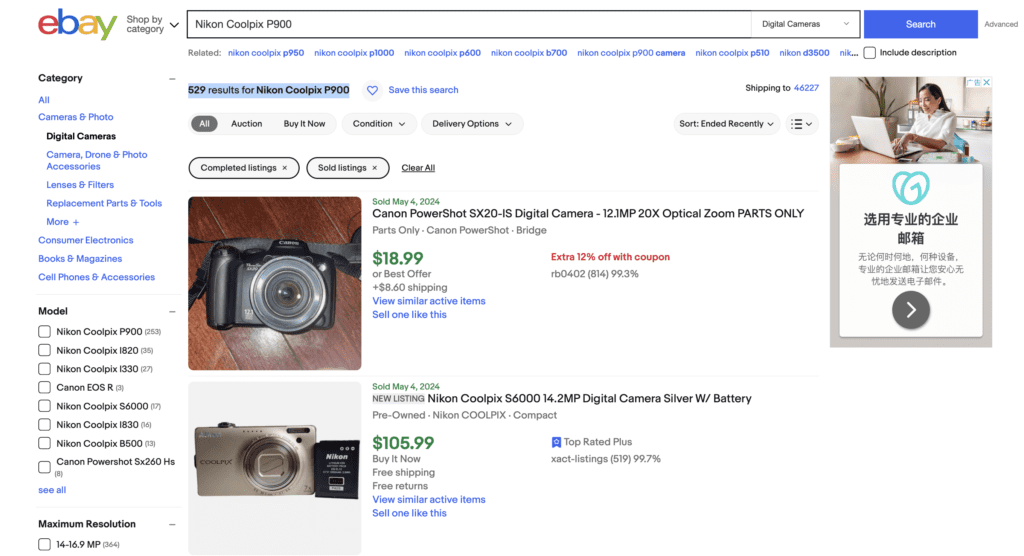
6-Next grab you calculator and input:
529 (items sold) ÷ 245 (active listings) = 2.15918367 x 100 = 215%
The end result is your 90 day sell through rate on eBay.
My example, the Nikon Coolpix P900 has a whopping sell through rate of 215%
Making this an excellent item to resell.
Next, is a step-by-step process for calculating the sell through rate on eBay using you mobile device.
1-Download the eBay app. Enter the item your looking up in the search bar and press enter.
2– Scroll all the way to the bottom and write down how any active listings are on eBay.
3-Next select “filter”in the top right hand corner.
4-Next select “show more” at the bottom.
5-Select “sold items”.
6-Next scroll down to the bottom and write down the number of items sold in the last 90 days. For my example there are 520 items sold.
7-Next grab you calculator and input:
Items Sold ÷ Active Listings = ___ x 100 = ___90 Day Sell Through Rate
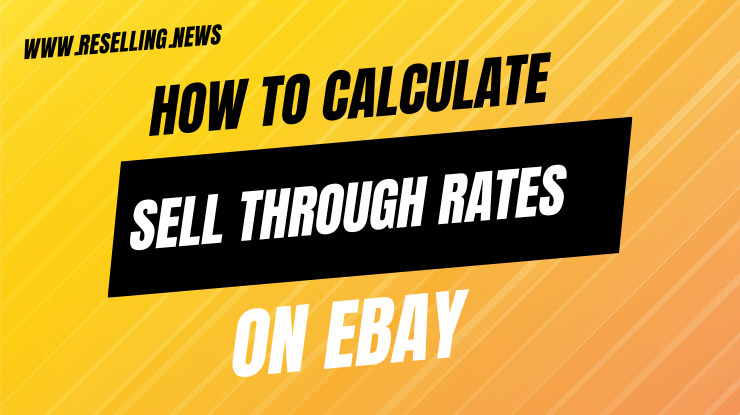
Leave a Reply